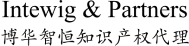The Intellectual Property Right (IPR) Registration System for Customs Protection (hereinafter referred to as the "System") is the online platform for web-based services provided for the public, import and export enterprises, IPR holders regarding their inquiries and applications for registration of IPR Customs protection, which is established and applied by the General Administration of Customs by adhering to the concepts of "convenience, efficiency, transparency, and easy to use". Its specific functions include online inquiry of recorded information, submission of registration application and self-management of recorded information. According to the announcement of the General Administration of Customs, IPR holders shall register themselves as users of the System and submit electronic information relevant to the registration application via the System first when applying for registration of IPR Customs protection. For better use of the System, instructions on how to use the System is hereby provided as follows:
Website of the System is: http://202.127.48.151/applyrecord/. You can access the system by directly inputting the URL or by clicking the "Intellectual Property Rights" on the home page of General Administration of Customs.
Home page of the General Administration of Customs:
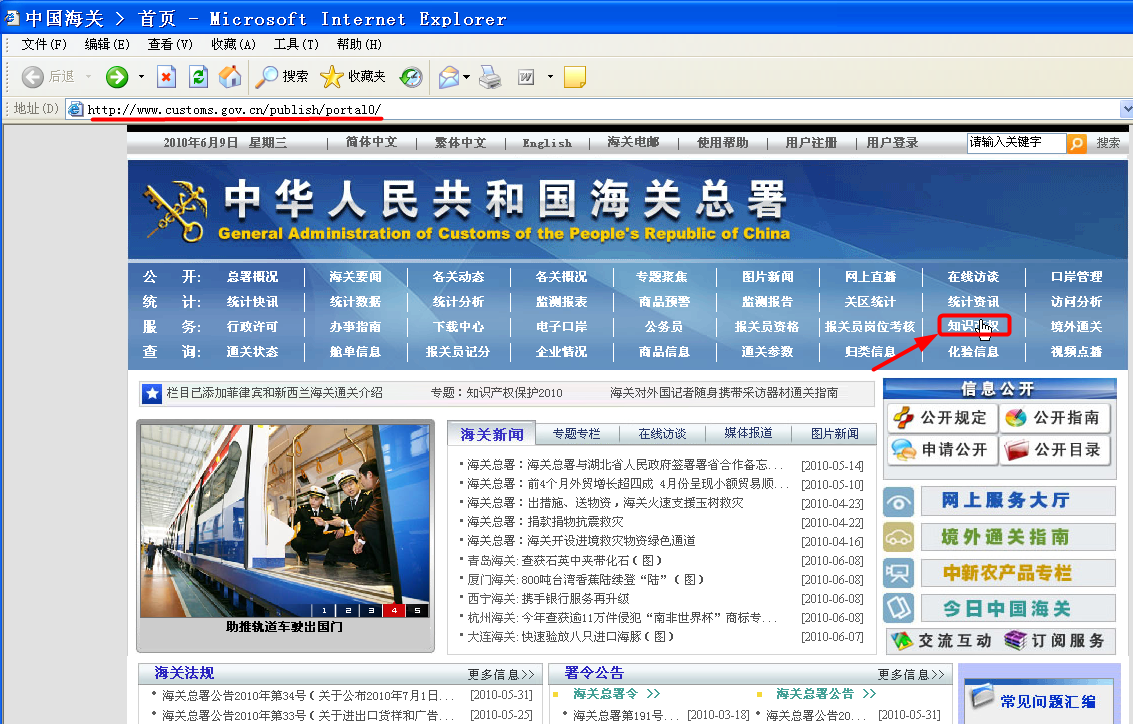
Home page of the System:
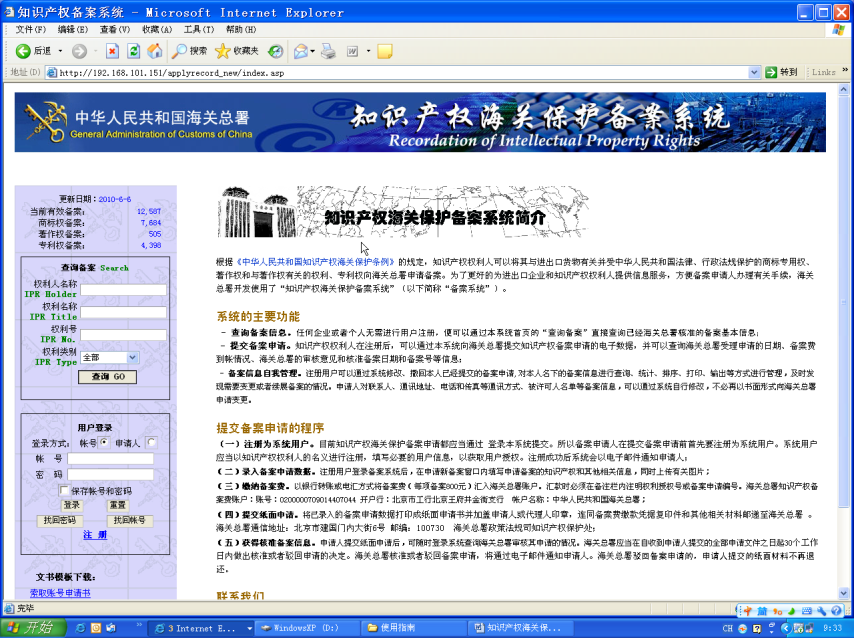
I. Search registered information.
Search information about IPRs registered with the General Administration of Customs via search box of the System:
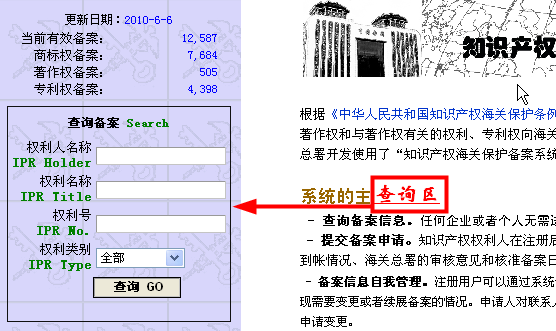
Input key words in corresponding search field of the search box according to the information you have got or the questions you need to query, and then click the "Go" button to get query results. For example, if you want to search for record files of Nike International Ltd., you shall first input "Nike International Ltd." or "Nike" (the System allows fuzzy query) in the column of IPR Holder, then click the "Go" button to get results shown as follows:
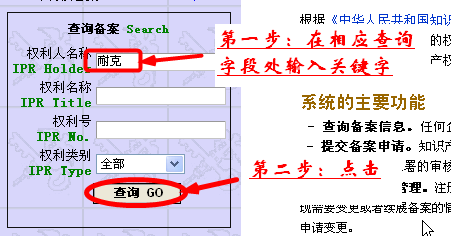
Search results are listed as follows:
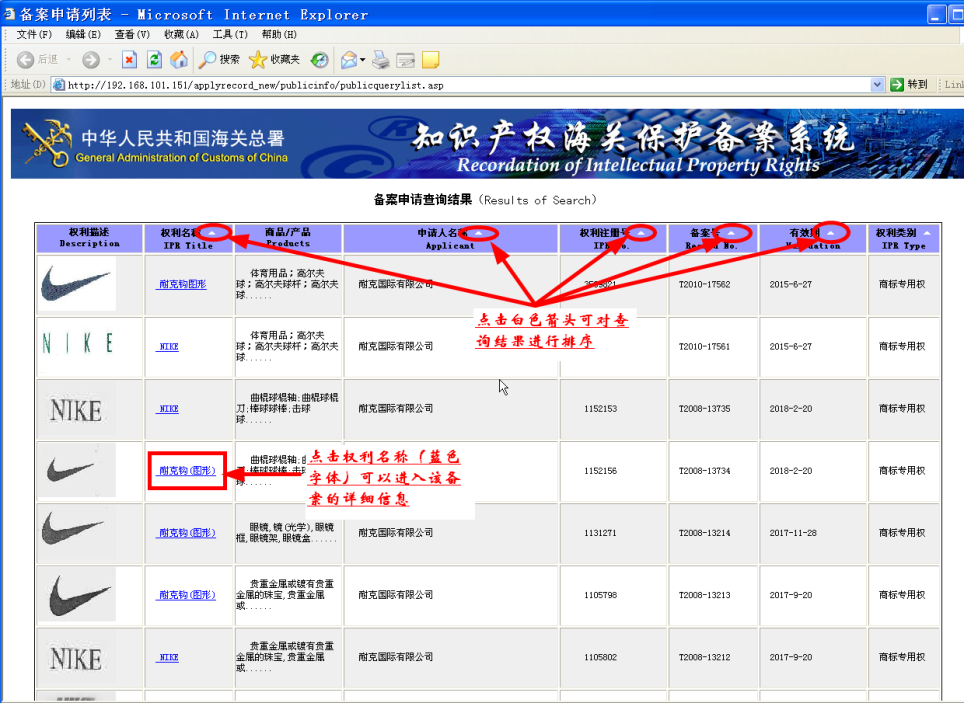
Click the IPR Title to view details of the registration:
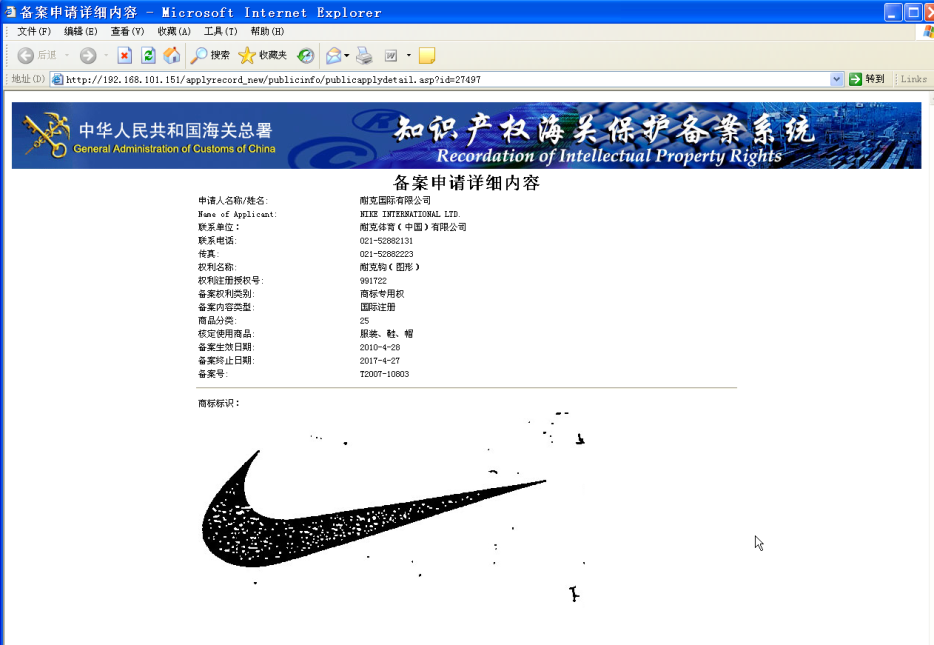
II. Register to be user of the system.
For submission of registration application, registration to be a user of the System shall be completed in the name of IPR holder:
Step 1: Click the "Register" button at the bottom of the user login box
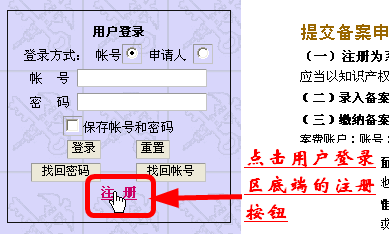
Step 2: carefully read the registration instructions, and click the "Agree" to enter the next page for completing registration information
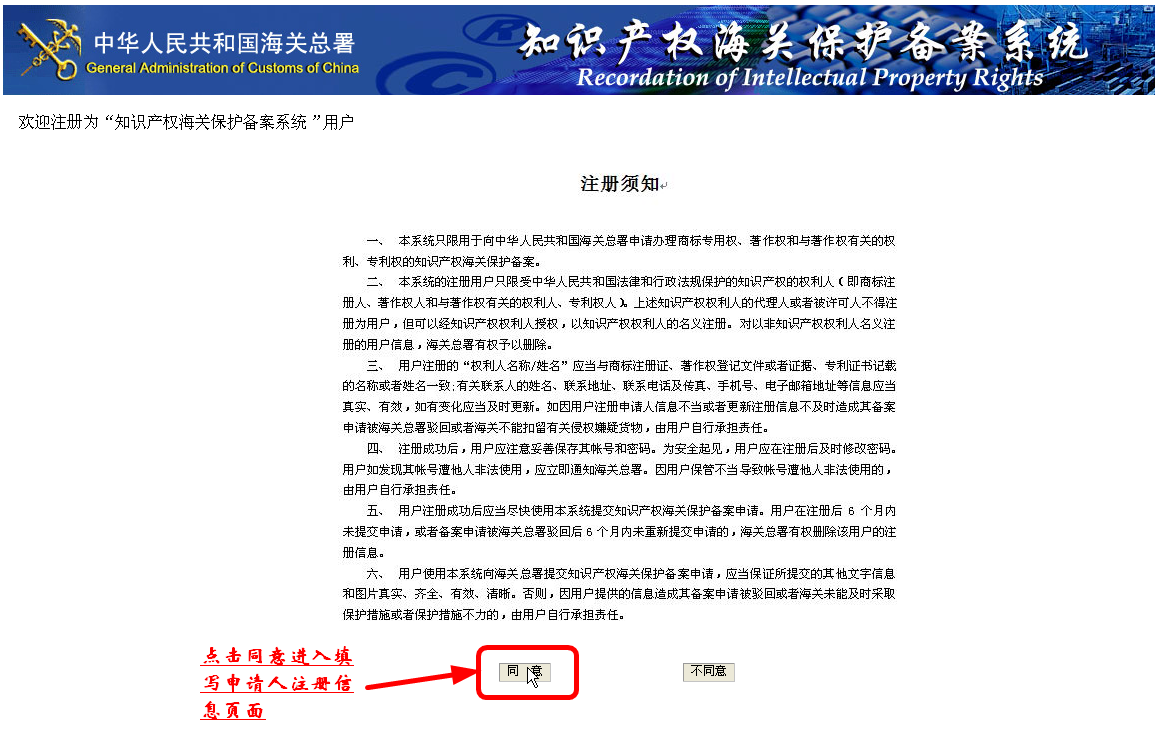
Step 3: fill out the registration information
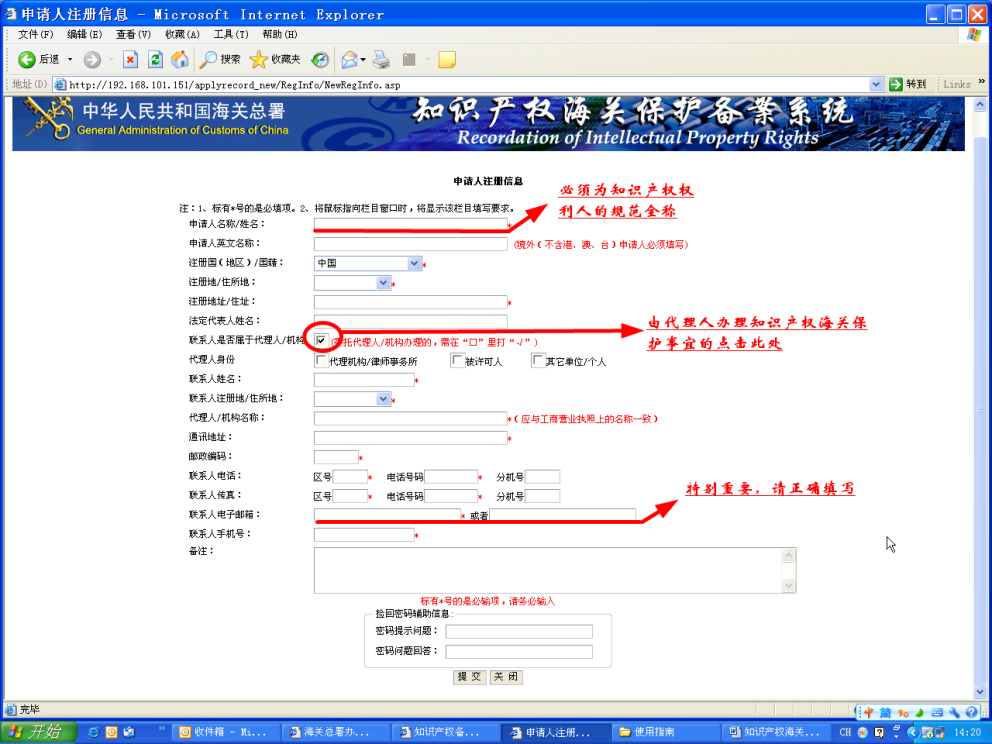
After the registration information is completed, click "Submit" to enter the "Registration Information Verification" page:
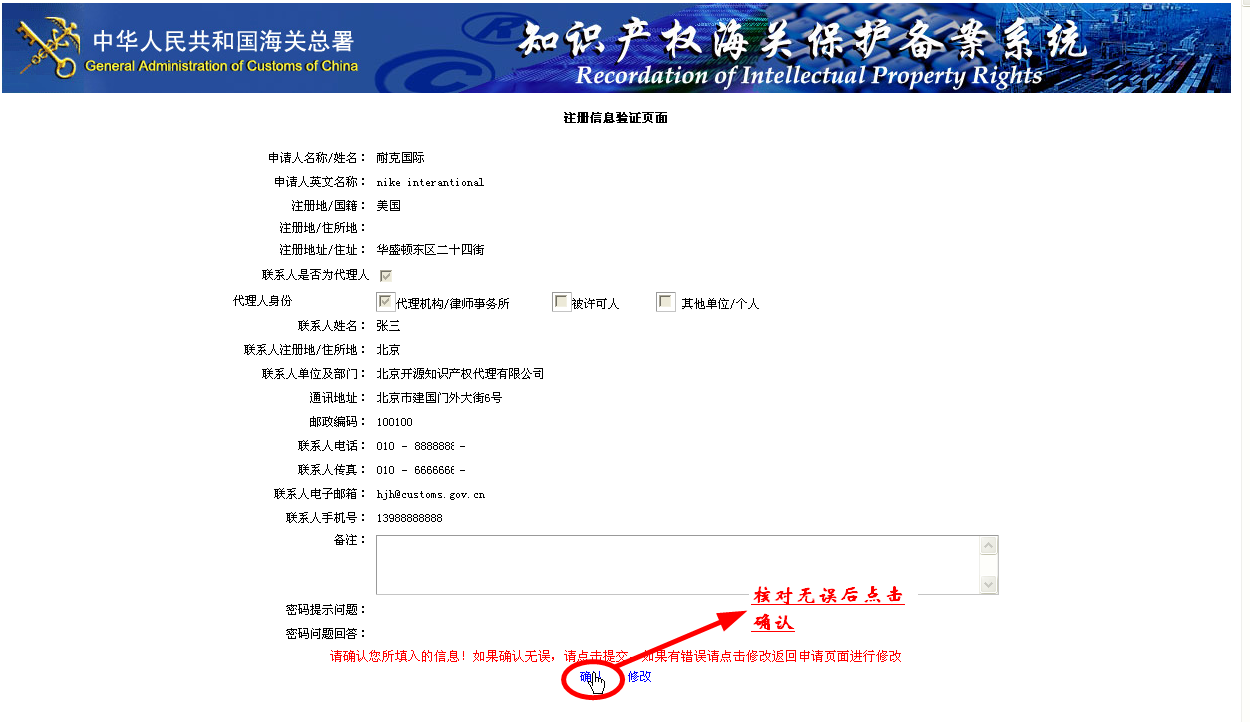
Click OK after verification to formally submit the registration information to the System; if everything is correct, the System will prompt "Registered Successfully":

On the page of successful registration, you can "print" or "save" the registrant's information. Meanwhile, the System will automatically send the registration information to the contact person's E-mail:
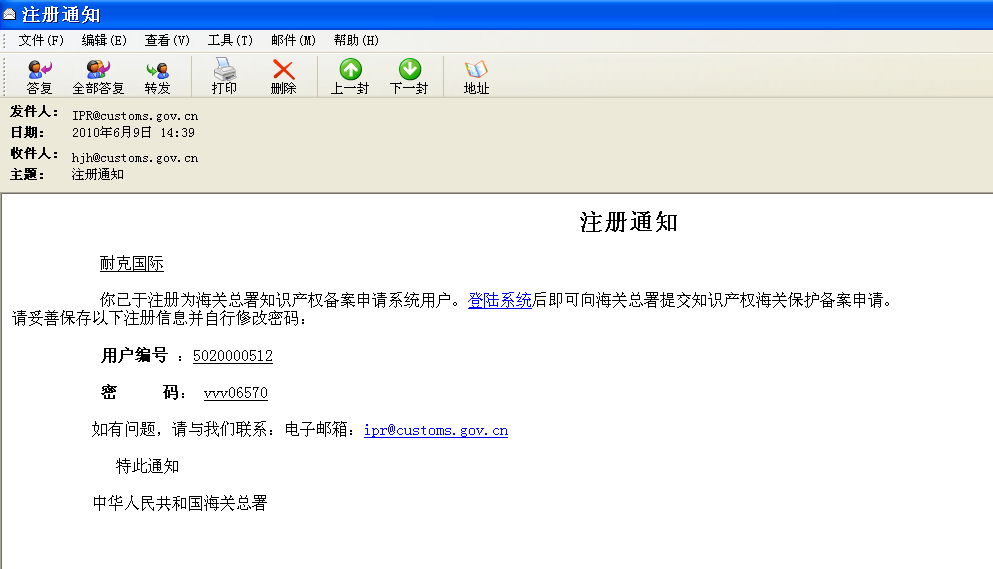
III. Log in the system and submit the information of registration application
A. Log in the system
The System provides two ways of log-in, and one is to use the user's account and the other is to use the applicant's name:
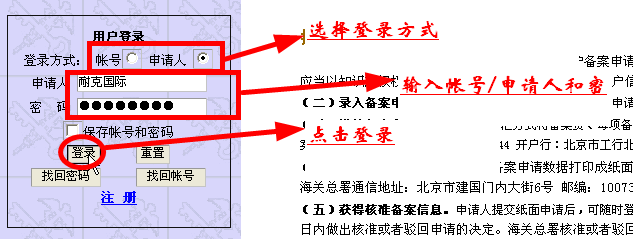
After log-in, you will enter the page of Personal Information Management:

B. Change the password
To ensure account security, users that log into the system for the first time shall change the password:
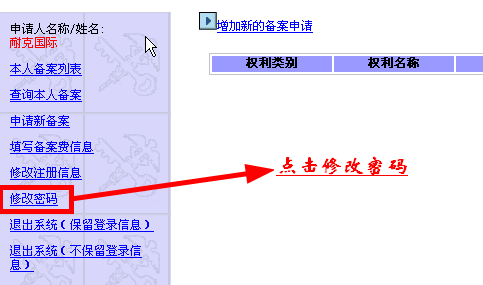
Enter the interface of Change the Password:
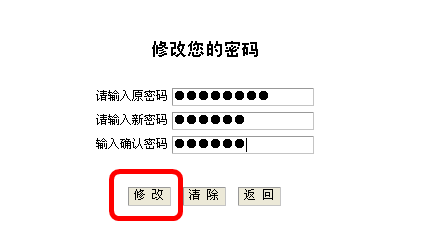
After you input a new password and click "Modify", the System prompts "Saved successfully", which means your new password is set successfully.
C. Submit information of registration application:
Click "Apply for new registration" and enter the page of "Add new registration application":
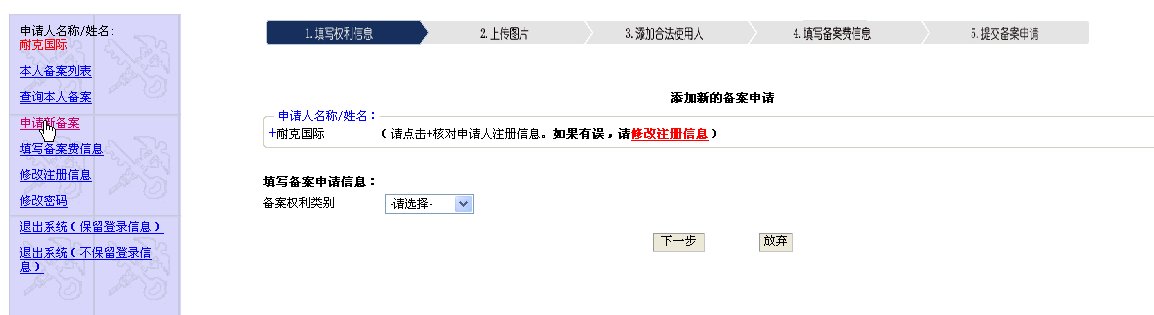
Before submitting new registration, the user shall first check the applicant's registration information. For modification of the registration information, please click "Modify Registration Information":

Page of Modify Registration Information:
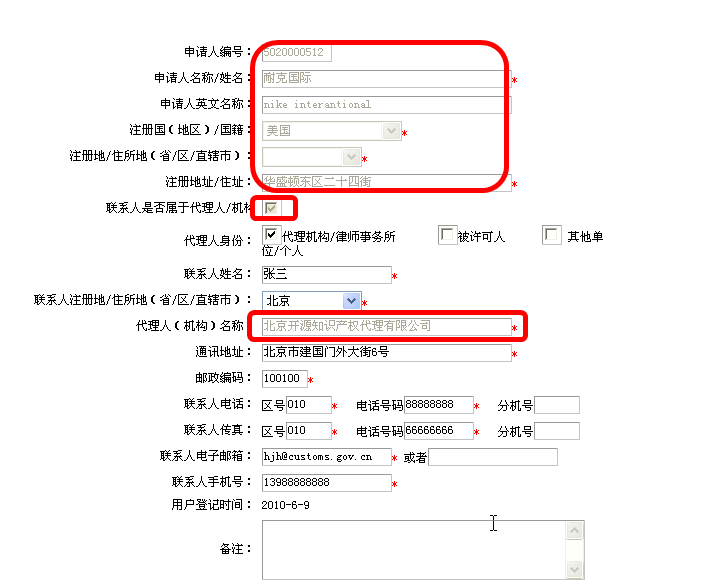
If an applicant has submitted an application through the System, the profile of the applicant and its agent (the font in gray) in the registration information cannot be modified while other parts can be modified by the applicant. For modification of information about the applicant and its agency, an application in paper form shall be submitted to the General Administration of Customs for relevant handling of change in IPR holder or agent.
Step 1: Select a type for the IPR to be recorded:
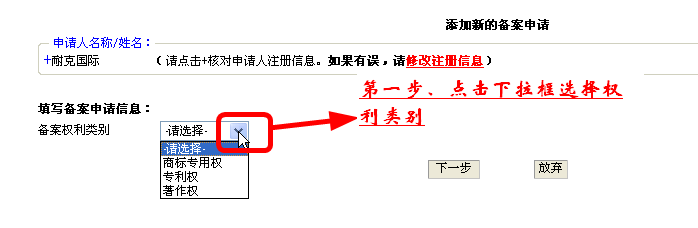
Step 2: Specify information about the IPR to be recorded:
1. Information about exclusive right to use trademark.
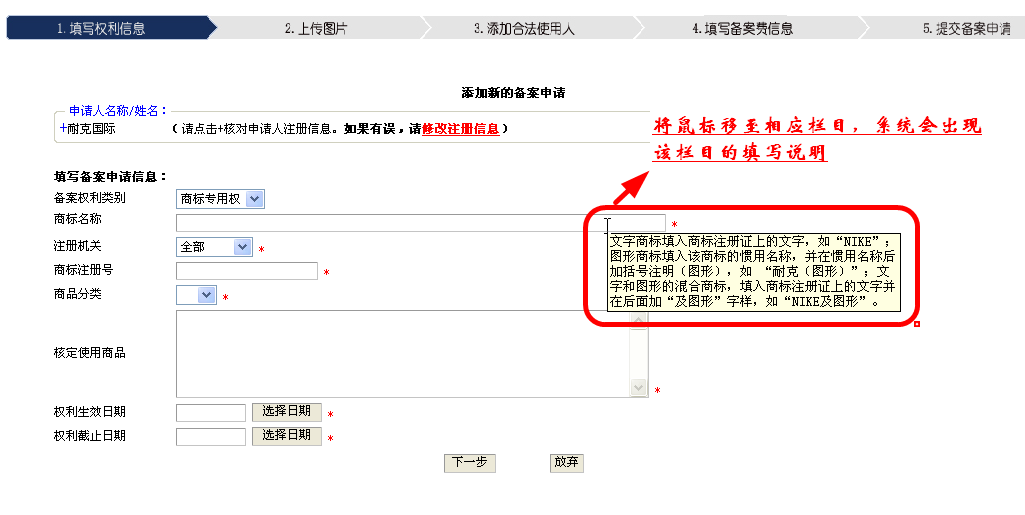
Please move your mouse to relevant column to be filled out for instructions on completion.
2. Information about patent rights.
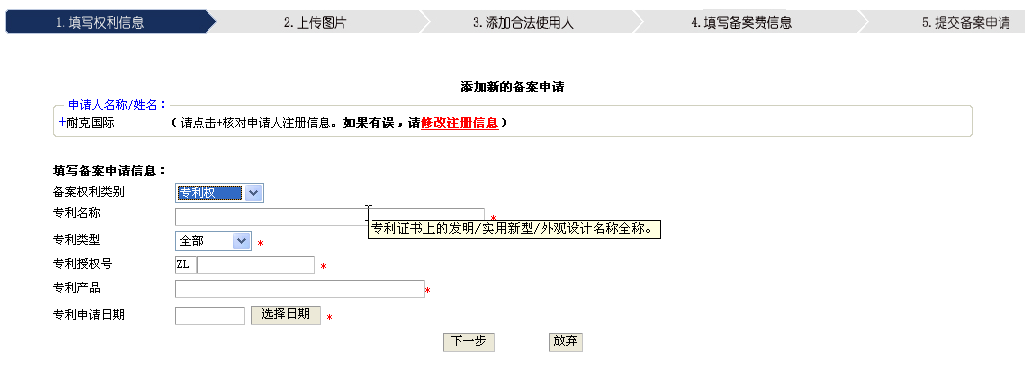
3. Information about copyright.
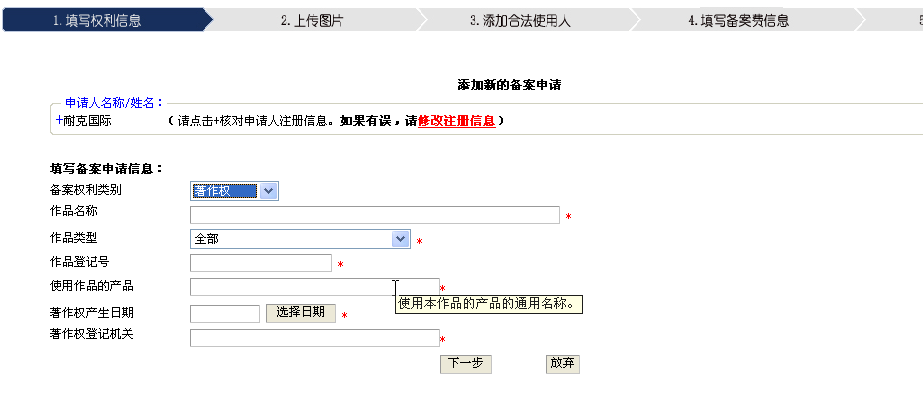
Step 3: Upload pictures.
Select and upload pictures prepared:
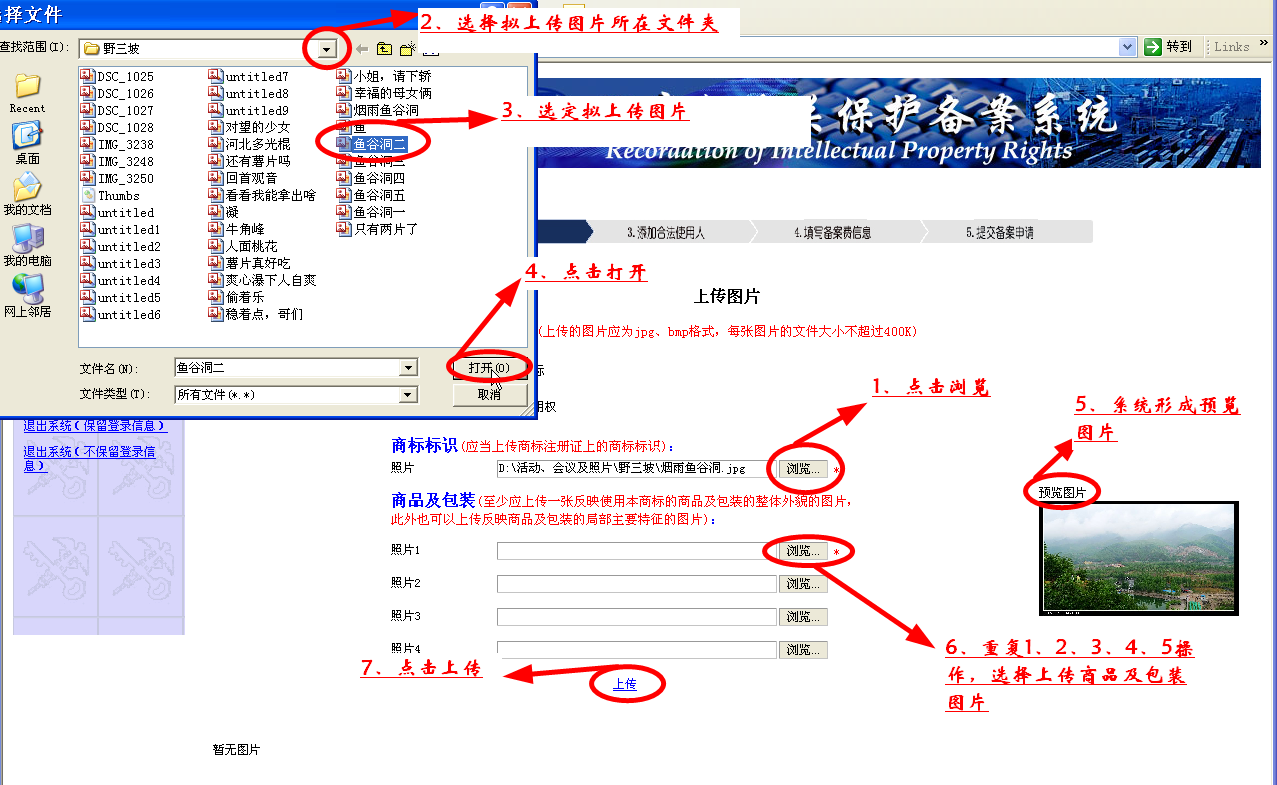
Uploaded successfully and continue to upload:
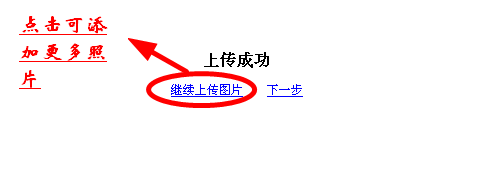
Page of "Continue to upload":
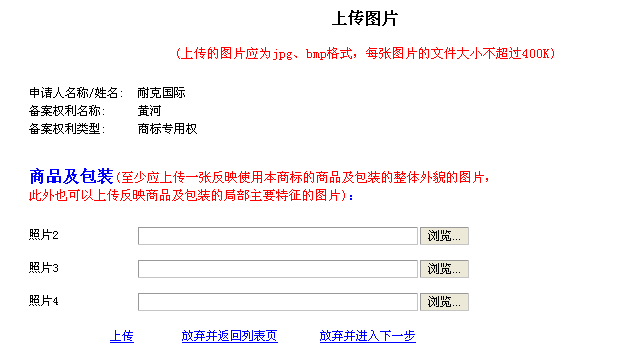
Step 4: Specify information about legitimate user(s):
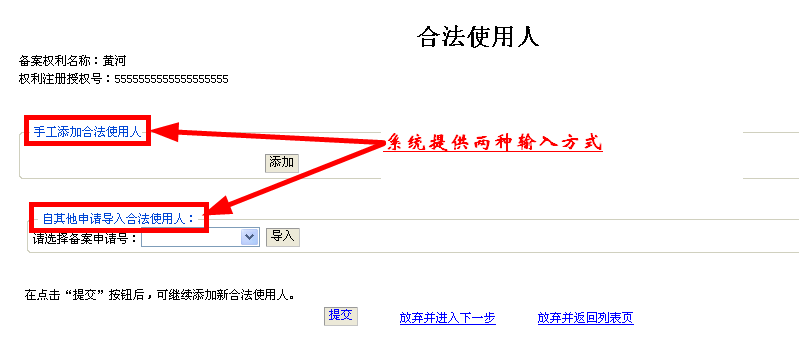
Manually add legitimate user(s):
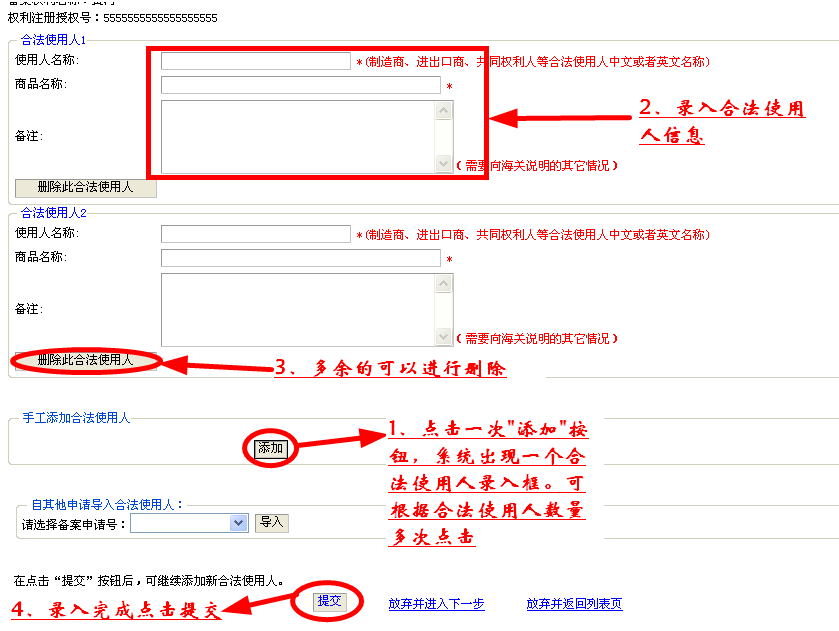
Import legitimate user(s) from other applications:
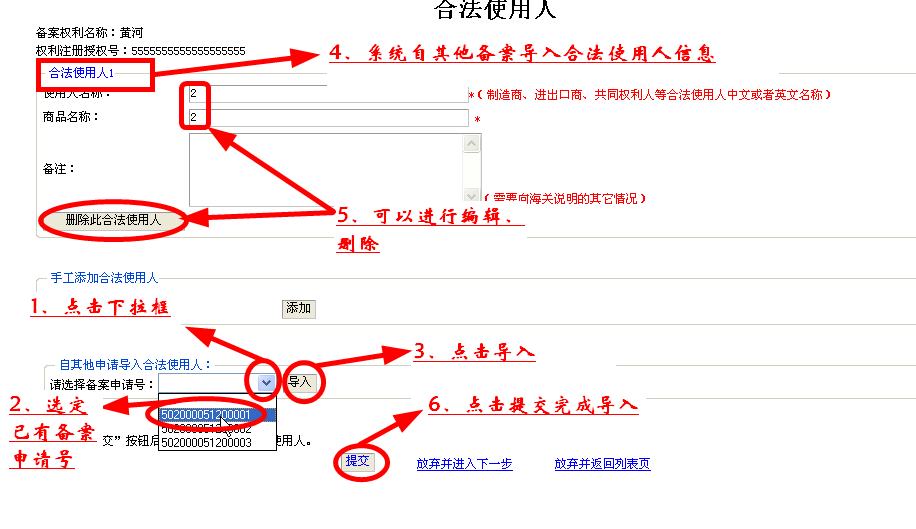
Step 5: The System prompts accompanying documents to be submitted:
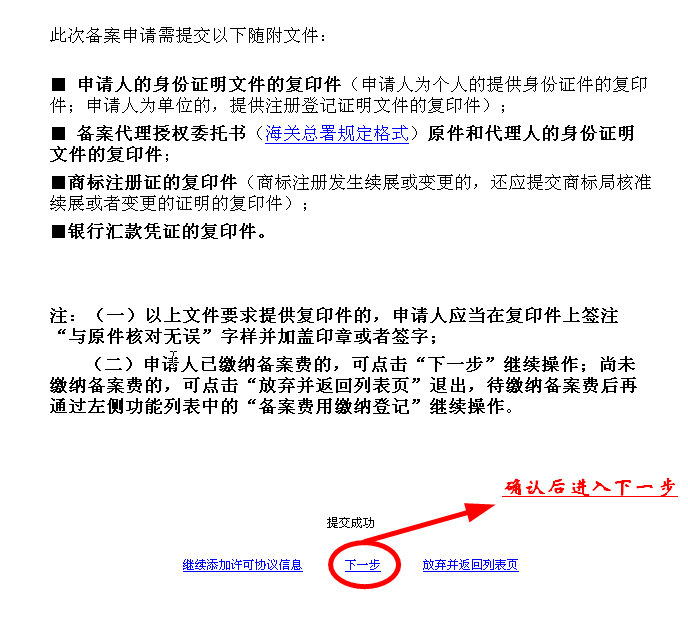
Step 6: Specify information relevant to registration fees:
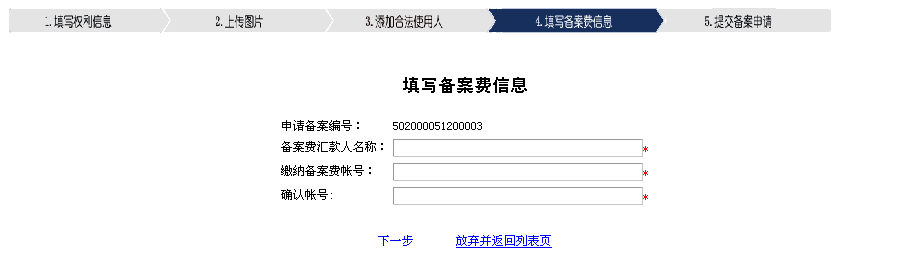
Step 7: Check information of the registration in details:
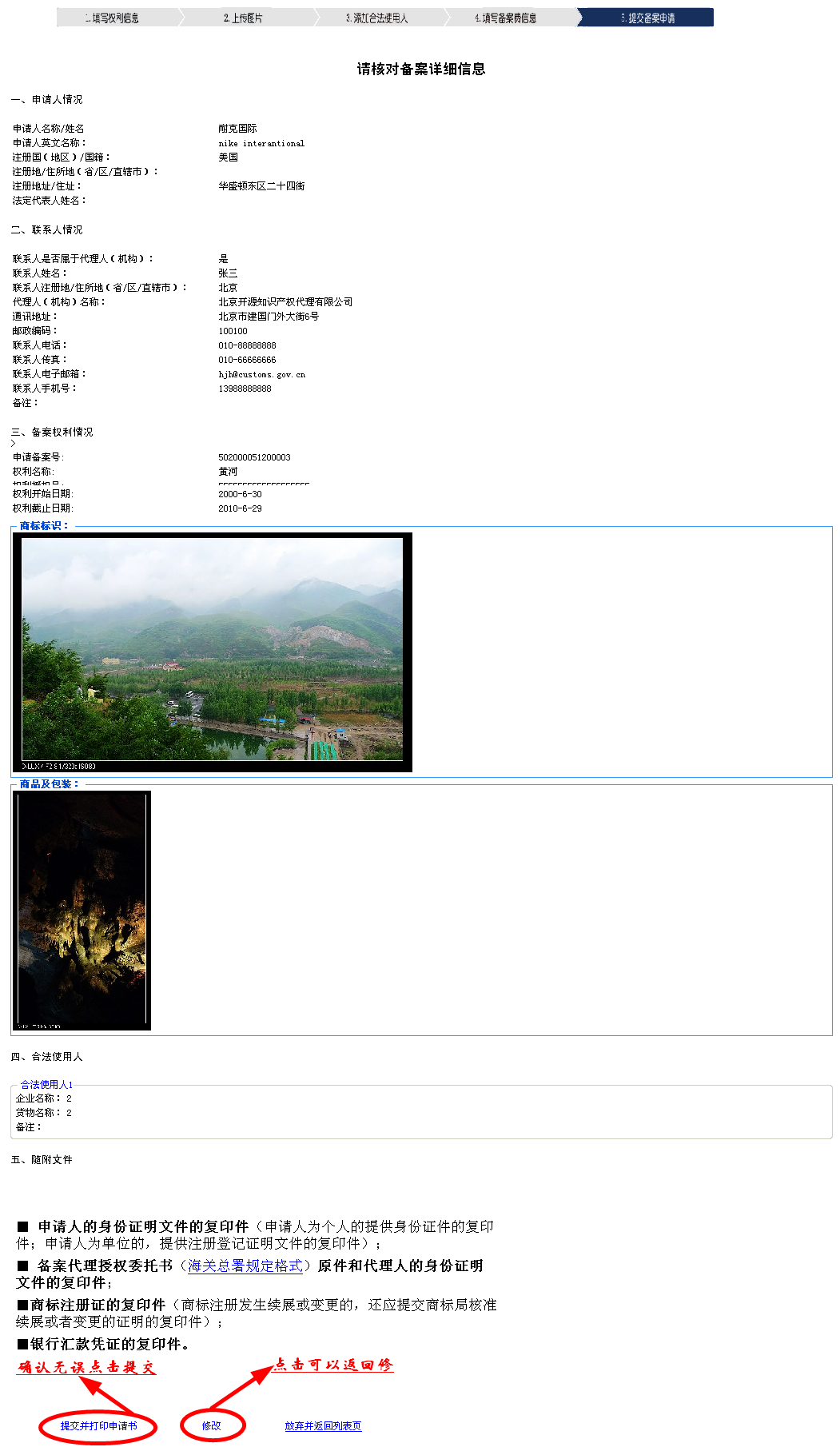
Click "Submit". You can print the application after the System prompts the submission is success:
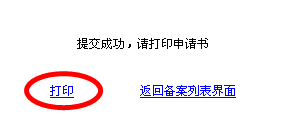
Application:
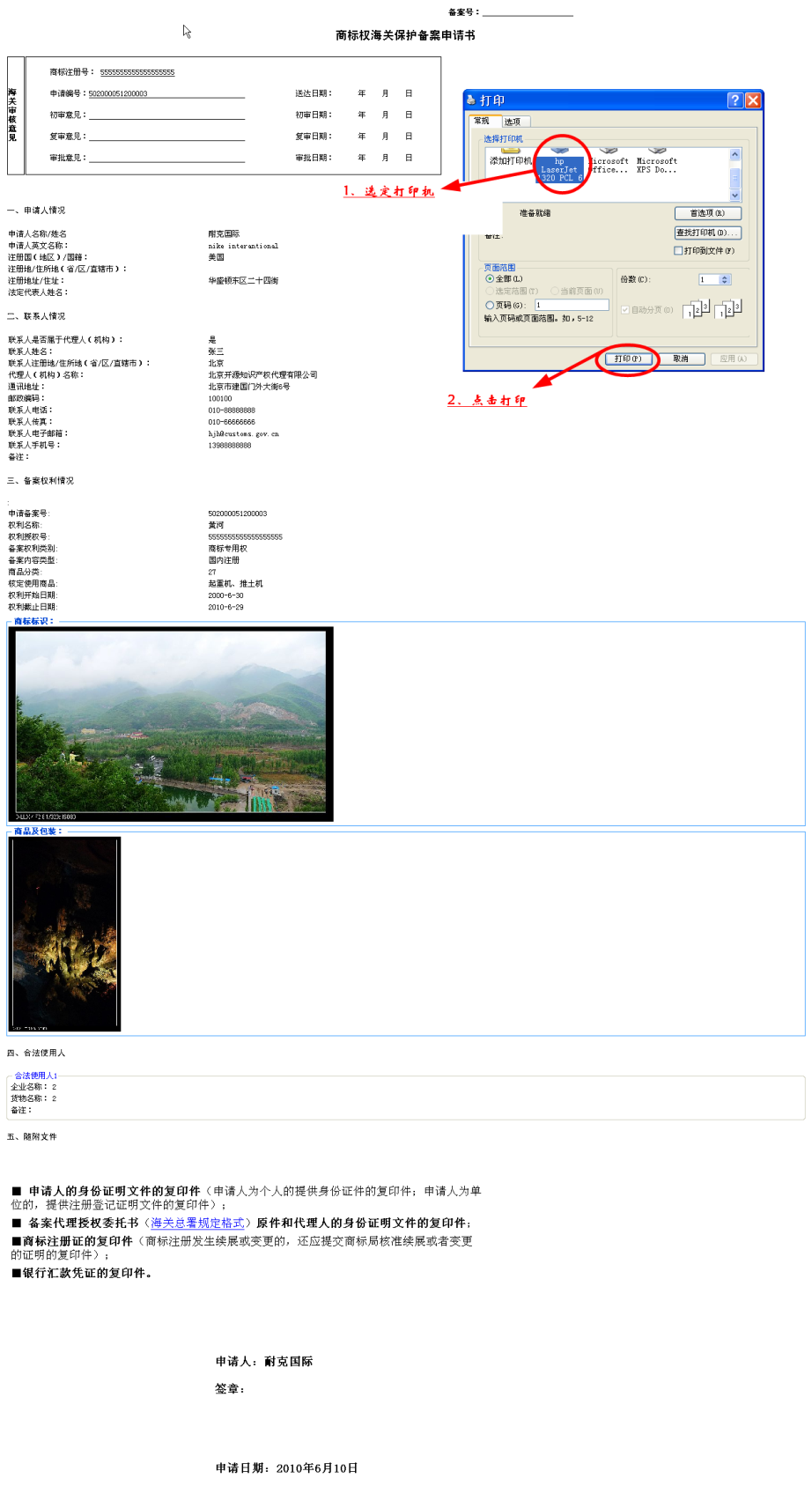
D. View the review status of the registration
After logging in the System, you can see the application process of each registration from your own registration list:
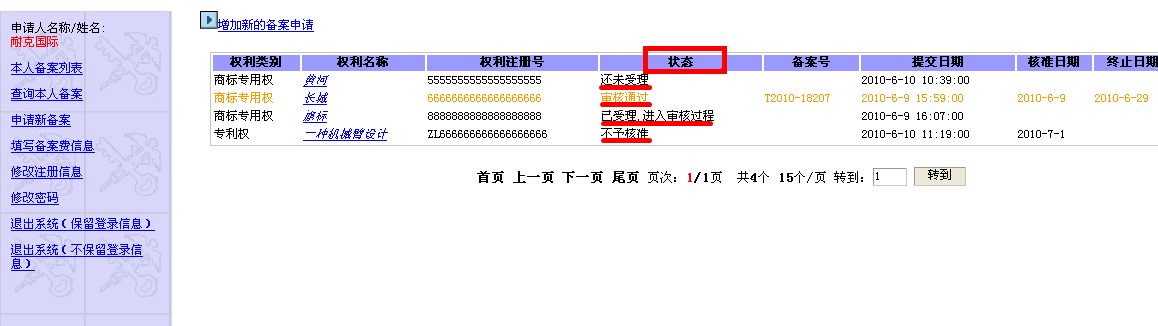
Click on appropriate IPR Title recorded to check detailed information about the review process:
1. For files marked with "accepted and under review", you can view the date of acceptance:
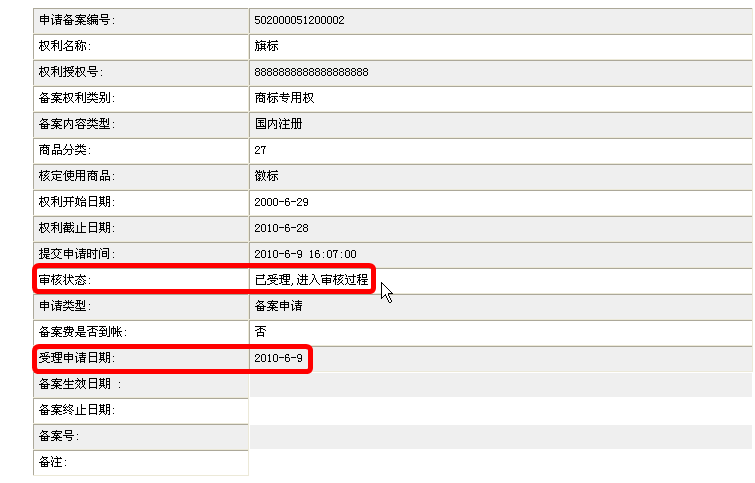
2. For files marked with "Not approved", you can see the reason for non-approval:
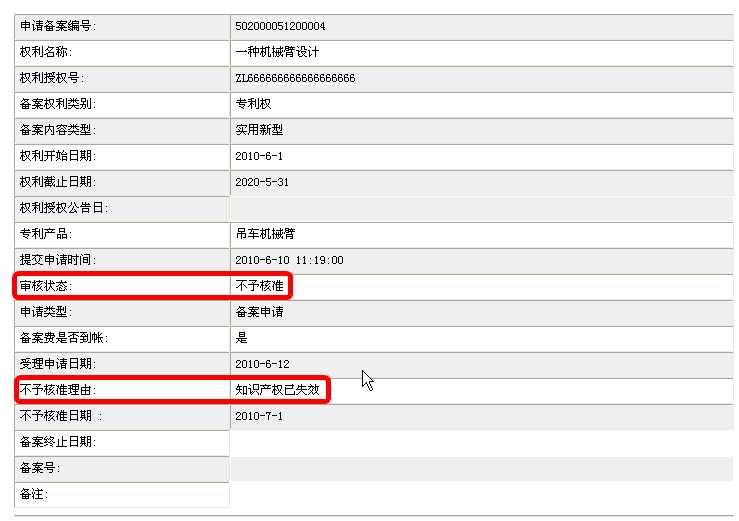
3. For files marked with "approved", you can see information relevant to the approval on list directly.
It includes registration number, date of approval and term of the registration:

E. Renewal registration
When the validity term of registration approved by the General Administration of Customs will expire within six months, the System will display information in the registration list in yellow:
Click to enter the page of registration in details, and then click the "application for renewal of registration" button:

Confirm whether the effective date of the IPR requires modification, and if there is change in such date, please re-select the effective date. After determining the effective date of the IPR is correct, click "Submit":
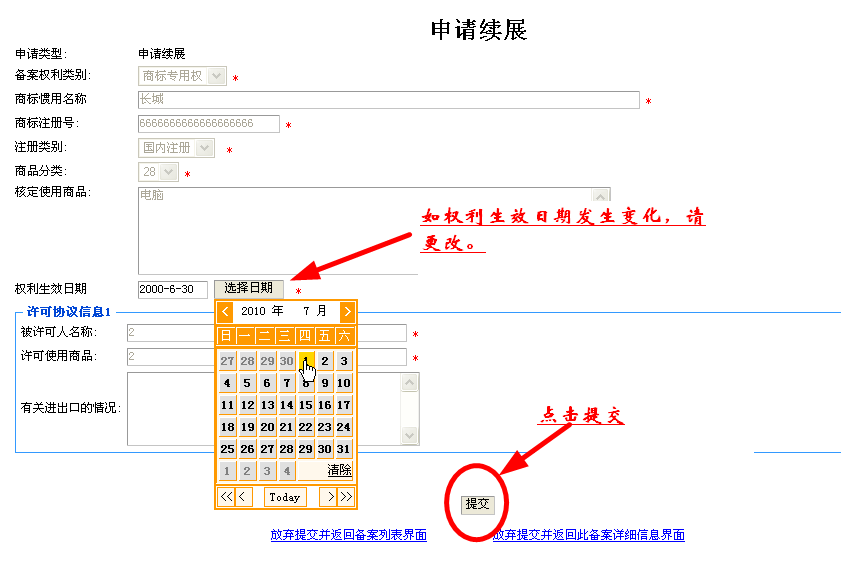
After the System prompts "Submitted successfully", click on "View details of the registration":

Click the "Print the application" on the page of details of the registration:

Form an application in the pre-stipulated format:
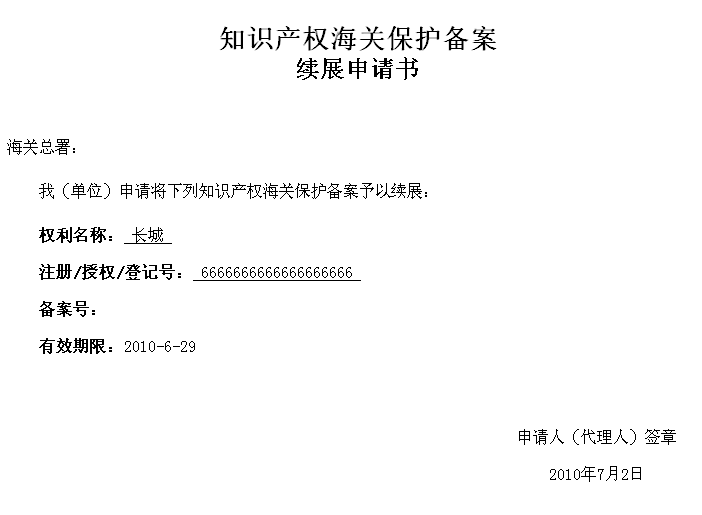
IV. Manage registration information.
After the information registered with the Registration System is approved by the General Administration of Customs, the IPR holders can also maintain pictures relevant to the recorded IPRs, add or delete legitimate user(s) from the relevant lists on their own via the System.
A. Manage pictures relevant to the recorded IPRs
1. Click the "Upload picture" button on the page of details of registration;
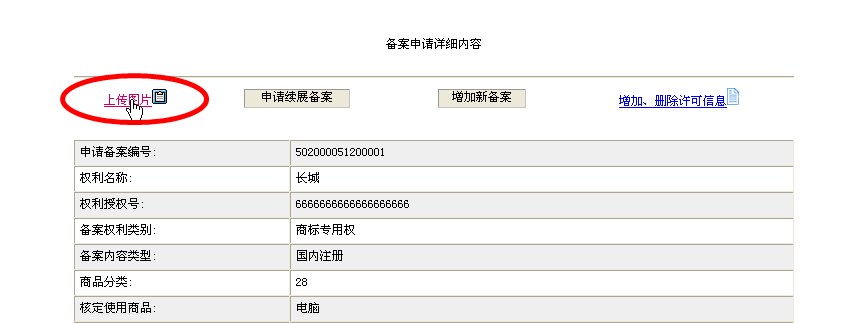
2. Enter the page of upload picture:
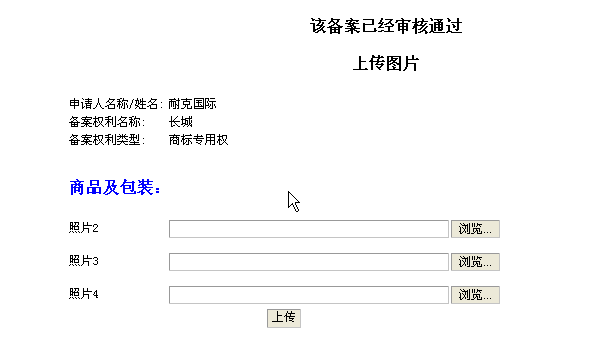
3. Please see III (C) Step 3 for specific upload steps.
B. Manage the list of legitimate users of recorded IPR
1. In the page of details of registration, click "Add/delete license information" button:
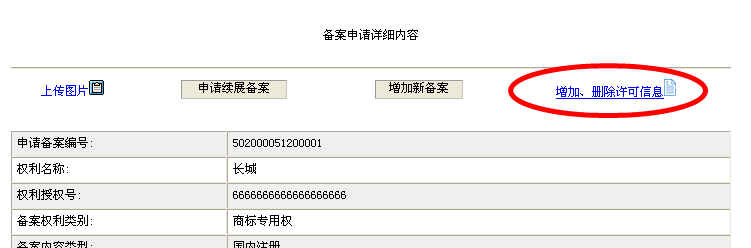
2. Enter the page of add/delete legitimate user(s):
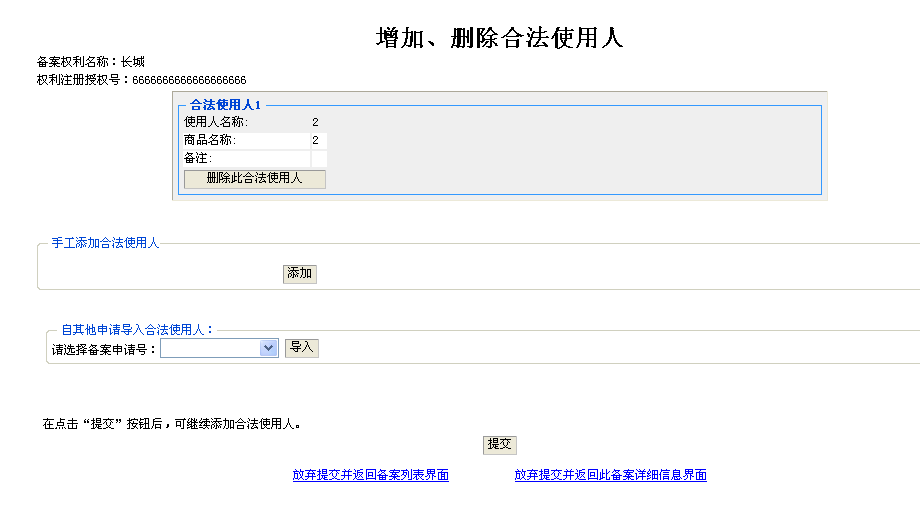
3. You can delete the existing legitimate user(s):
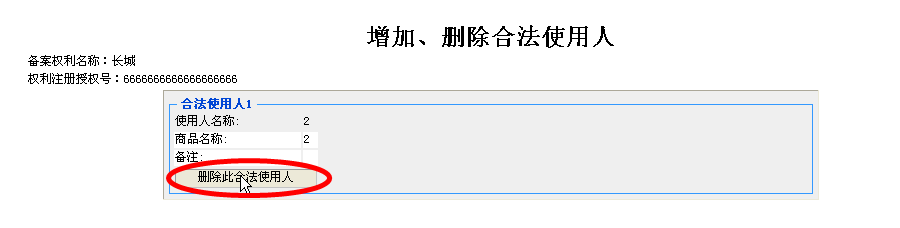
4. Please see III (C) Step 4 for adding legitimate user(s).
V. Other matters.
In case of the applications regarding IPR customs protection for modifying information about the applicant, changing the agent or cancelling the registration, the IPR holders shall submit applications in paper form directly to the General Administration of Customs and cannot complete such applications via the System.